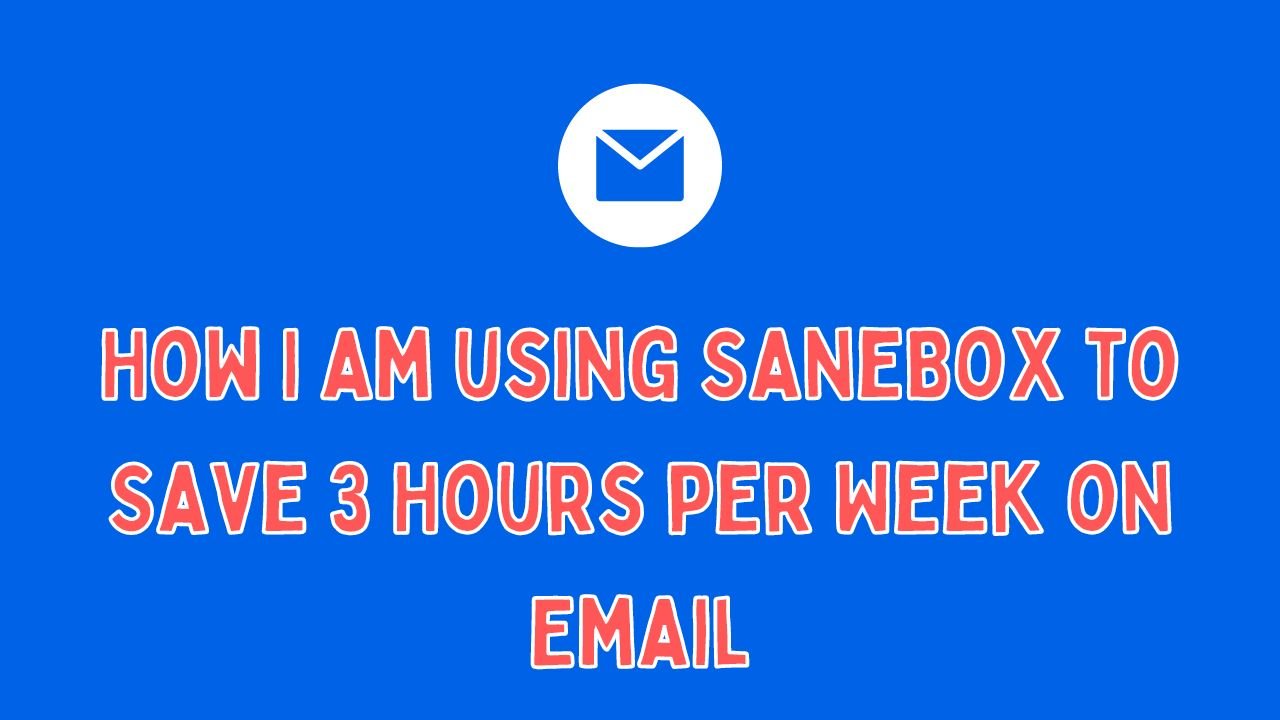In this article, I discuss how I have been using SaneBox, an email management tool, to save 3 hours per week on managing my email. I explain how SaneBox works and its features such as SaneLater, SaneBlackHole and how they help me to declutter my inbox and increase my productivity. I share my personal experience on how I have been using SaneBox and how it has helped me to reduce stress and increase my focus on important tasks. I also provide tips on how to get started with SaneBox and its pricing options.
Introduction
Brief overview of the problem of email overload
Email overload is a common problem faced by many individuals and organizations. The constant influx of emails can make it difficult to prioritize and manage the large volume of messages, leading to a decrease in productivity and an increase in stress. Some of the symptoms of email overload include: feeling overwhelmed by the number of emails in the inbox, difficulty in finding important messages, difficulty in focusing on other tasks, and spending too much time managing emails instead of doing other important work. This problem is further compounded by the 24/7 nature of email, which makes it easy for messages to pile up and for the task of managing email to never truly be finished.
SaneBox as a solution
SaneBox is an email management tool that aims to solve the problem of email overload by providing a set of features that help to declutter the inbox and make it easier to manage the large volume of messages. Some of the key features of SaneBox include:
- SaneLater
- SaneBlackHole
- SaneReminders
- SaneNoReplies
- SaneNews
SaneBox uses sophisticated algorithms and machine learning to analyze your email behavior and automatically sort your emails into different folders, making it easier for you to focus on the most important messages and save time.
Overall, SaneBox aims to make managing email less of a chore and more of a tool for productivity and focus.
How SaneBox works?
Explanation of the different features
- SaneLater: This feature automatically moves less important emails out of the inbox and into a separate folder, where they can be reviewed at a later time. SaneLater uses a combination of machine learning and user-defined rules to determine which emails are less important, such as newsletters, social media notifications, and promotional emails. This helps to reduce the number of emails in the inbox, making it easier to focus on the most important messages.
- SaneBlackHole: This feature allows you to create a “black hole” for specific senders or email threads that you no longer want to receive. Once an email is sent to the black hole, it will be automatically deleted or moved to a specific folder and will no longer appear in the inbox. This can be useful for blocking unwanted emails or unsubscribing from mailing lists.
- SaneReminders: This feature allows you to set reminders for specific emails that you want to follow up on later. You can set reminders for specific emails by using the “Follow up” button in the email client. This will automatically move the email to the “Reminders” folder and set a reminder for the specified date and time.
- SaneNoReplies: This feature helps you to identify emails that have not been replied to, so you can follow up on them. SaneNoReplies automatically moves emails that you have sent but haven’t received a reply to a separate folder, which makes it easy to see which emails require follow-up.
- SaneNews: This feature automatically organizes newsletters and promotional emails into a separate folder, so you can easily find them later. SaneNews uses advanced algorithms to analyze the content of emails and sort them into the appropriate folder. This feature helps to declutter the inbox and makes it easier to find important messages.
All of these features work together to help you focus on the most important emails and save time on managing the rest. The goal of SaneBox is to provide you with a more manageable and organized inbox, so you can focus on what really matters.
How these features help to reduce email clutter and save time
The features of SaneBox work together to help reduce email clutter and save time in the following ways:
- SaneLater: By automatically moving less important emails out of the inbox and into a separate folder, SaneLater helps to reduce the number of emails that need to be reviewed in the inbox. This makes it easier to focus on the most important messages and saves time on sorting through less important emails.
- SaneBlackHole: By creating a “black hole” for specific senders or email threads, SaneBlackHole helps to reduce the number of unwanted emails that appear in the inbox. This saves time on deleting or moving unwanted emails, and also helps to reduce the mental stress caused by a cluttered inbox.
- SaneReminders: By setting reminders for specific emails, SaneReminders helps to ensure that important messages are not forgotten, which can save time on following up on missed emails.
- SaneNoReplies: By identifying emails that have not been replied to, SaneNoReplies helps to ensure that important messages are not missed and that follow-up is done in a timely manner, which can save time on chasing down missing responses.
- SaneNews: By automatically organizing newsletters and promotional emails into a separate folder, SaneNews makes it easy to find important messages and saves time on sorting through less important emails.
SaneBox’s features work together to declutter the inbox, increase productivity, and save time by providing a more organized and manageable email experience.
My experience with SaneBox
How I have implemented SaneBox in my email workflow?
The implementation of SaneBox in my email workflow was easy and simple. I have set up the different features, such as SaneLater, SaneBlackHole, SaneReminders, SaneNoReplies, and SaneNews according to my need. Once the features are set up, I can adjust the settings and rules to fit my specific needs. They may also take time to review the emails in the folders created by SaneBox, such as SaneLater and SaneNews, to ensure that no important emails are missed.
Also, SaneBox can be integrated with various email clients like G-suite, Outlook, Apple Mail, etc. and it is compatible with most of the email providers like Gmail, Yahoo, etc. Once the setup is done, I can start seeing the benefits of SaneBox in their email workflow, such as a more organized inbox, less clutter, and more time saved on managing emails.
How much time I have been saved?
I have saved 3 hours per week on email, which is a significant amount of time for me. And I have achieved this by using the different features of SaneBox like SaneLater, SaneBlackHole, SaneReminders, SaneNoReplies, and SaneNews. These features help in decluttering the inbox, identifying important messages, and automating the process of sorting and managing emails.
For example, by using SaneLater, I can save time by not having to go through non-important emails like newsletters, social media notifications, and promotional emails in the inbox. Similarly, by using SaneBlackHole, I can save time by not having to deal with unwanted emails like spam, or emails from unsubscribed mailing lists. SaneReminders and SaneNoReplies help in saving time by ensuring that important messages are not missed and follow-up is done in a timely manner. SaneNews saves time by automatically organizing newsletters and promotional emails into a separate folder, so I can easily find them later.
Overall, SaneBox can save a significant amount of time for me by reducing the amount of time spent on managing emails and allowing them to focus on more important tasks.
Additional benefits
In addition to saving time on managing emails, using SaneBox can also lead to increased productivity and reduced stress.
- Increased Productivity: By decluttering the inbox and identifying important messages, SaneBox can help increase productivity by allowing me to focus on the most important tasks and not getting bogged down by less important emails.
- Reduced Stress: Seeing a cluttered inbox can be overwhelming and cause stress. SaneBox’s features like SaneLater, SaneBlackHole, SaneReminders, SaneNoReplies, and SaneNews can help reduce the stress caused by a cluttered inbox by automatically organizing and managing emails, making it easier to focus on the most important messages.
- Improved Communication: SaneReminders and SaneNoReplies features can help in improving communication by ensuring that important messages are not missed and follow-up is done in a timely manner.
Basically, SaneBox helped to improve my email experience by making it more organized, manageable and efficient, which lead to me increased productivity, reduced stress, and a better work-life balance.
Also read: Start a Successful Blog (How did I) and Make $500/month (Proof)
How to get started with SaneBox
Steps to set up SaneBox
Here are the general steps for setting up SaneBox:
- Sign up for SaneBox: Go to the SaneBox website and sign up for an account. You will need to provide your email address and choose a plan.
- Connect your email: Once your account is set up, you will need to connect your email to SaneBox. This can be done by adding a small piece of code (also known as a “magic folder”) to your email address. SaneBox supports most major email providers like Gmail, Yahoo, Outlook, etc.
- Configure your settings: Once your email is connected, you can start configuring your settings. This includes setting up the different features such as SaneLater, SaneBlackHole, SaneReminders, SaneNoReplies, and SaneNews. You can also set up rules for how your emails are sorted.
- Test your settings: After configuring your settings, you should test them to make sure that they are working as expected. You can do this by sending some test emails and checking to see if they are sorted into the correct folders.
- Monitor your inbox: Once you are satisfied with your settings, you can start monitoring your inbox. SaneBox will automatically sort your emails into different folders, such as SaneLater and SaneNews. You should review these folders regularly to ensure that no important emails are missed.
- Adjust your settings as needed: As you start using SaneBox, you may find that you need to adjust your settings. For example, you may need to add or remove rules, or adjust the settings for the different features.
- Add additional email addresses: SaneBox can also be set up for multiple email addresses.
Note: These are just general steps, the process of setting up SaneBox may vary slightly depending on the email provider and client you are using.
Tips for making the most of the features
Here are some tips for making the most of the features offered by SaneBox:
- Use SaneLater for non-urgent emails: SaneLater is a great feature for sorting emails that can be dealt with later. Use this feature for emails that are not urgent and can be dealt with at a later time. This will help to declutter your inbox and allow you to focus on more important messages.
- Use SaneBlackHole for unwanted emails: SaneBlackHole is a great feature for sorting unwanted emails, such as spam or newsletters you no longer wish to receive. Once an email is sent to the SaneBlackHole, it will be removed from your inbox and will not be delivered to you again.
- Use SaneReminders for follow-up emails: SaneReminders is a great feature for setting reminders for follow-up emails. Use this feature for emails that require a response or follow-up. This will help you to remember to follow up on important messages and ensure that important tasks are not missed.
- Use SaneNoReplies for missed replies: SaneNoReplies is a great feature for sorting emails that have not received a reply. Use this feature for emails that require a response and have not yet been replied to. This will help you to keep track of important emails and ensure that no important messages are missed.
- Use SaneNews for newsletters and subscriptions: SaneNews is a great feature for sorting emails that are newsletters and subscriptions. Use this feature for emails that are not urgent and can be read later. This will help to declutter your inbox and allow you to focus on more important messages.
- Customize your SaneBox settings: SaneBox offers a lot of flexibility and customization options. Take advantage of this by customizing your settings to suit your specific needs. For example, you can set up rules for how your emails are sorted, or adjust the settings for the different features.
- Use SaneVacation: SaneVacation feature can be used when you are away for a longer period of time or want to disconnect for a while. This feature can automatically pause incoming emails for a specific time period, thus giving you peace of mind knowing that emails are not piling up in the inbox while you are away.
- Regularly review SaneLater and SaneNews folders: Regularly review the SaneLater and SaneNews folders to ensure that no important emails are missed.
- Use SaneBox mobile app for on-the-go management: SaneBox also offers a mobile app which can be used for on-the-go management of your emails, it can be useful when you are traveling or away from your computer.
By following these tips, you can make the most of the features offered by SaneBox and effectively manage your email, saving you time and increasing productivity.
Plans & Pricing
SaneBox offers a variety of pricing plans to suit different needs and budgets.

- Snack Plan: This plan is only $3.49 per month. It allows only 1 email account and offers two features such as SaneBlackHole and SaneLater only. It is suitable for individuals who want to try out the service.
- Lunch Plan: This plan is $5.99 per month and includes all basic features plus additional features such as SaneReminders and SaneNoReplies. It is suitable for individuals who want to use more advanced features to manage their email.
- Dinner Plan: This plan is $16.99 per user per month and includes all features of the other two plans. It is suitable for teams who want to collaborate and manage their email together.
All plans come with a 14-day free trial so you can try out the service before committing to a paid plan.
Conclusion
SaneBox is a powerful email management tool that helps individuals and teams take control of their inboxes and save time. By using features such as SaneLater, SaneBlackHole, SaneReminders and SaneNoReplies, I have been able to reduce email clutter and focus on the most important messages. By implementing SaneBox in my own email workflow, I have been able to save 3 hours per week on email.
Try SaneBox
If you’re feeling overwhelmed by your inbox and looking for a way to take control of your email, I highly recommend giving SaneBox a try. With powerful features such as SaneLater, SaneBlackHole, SaneReminders, and SaneNoReplies, SaneBox makes it easy to reduce email clutter and focus on the most important messages. It has helped me save 3 hours per week on email and increased my productivity and reduced my stress.
The setup is easy and the tool offers a variety of pricing plans to suit different needs and budgets. Plus, with a 14-day free trial, you can try out SaneBox for yourself and see the benefits firsthand. Don’t let your inbox control your life, take back control with SaneBox.