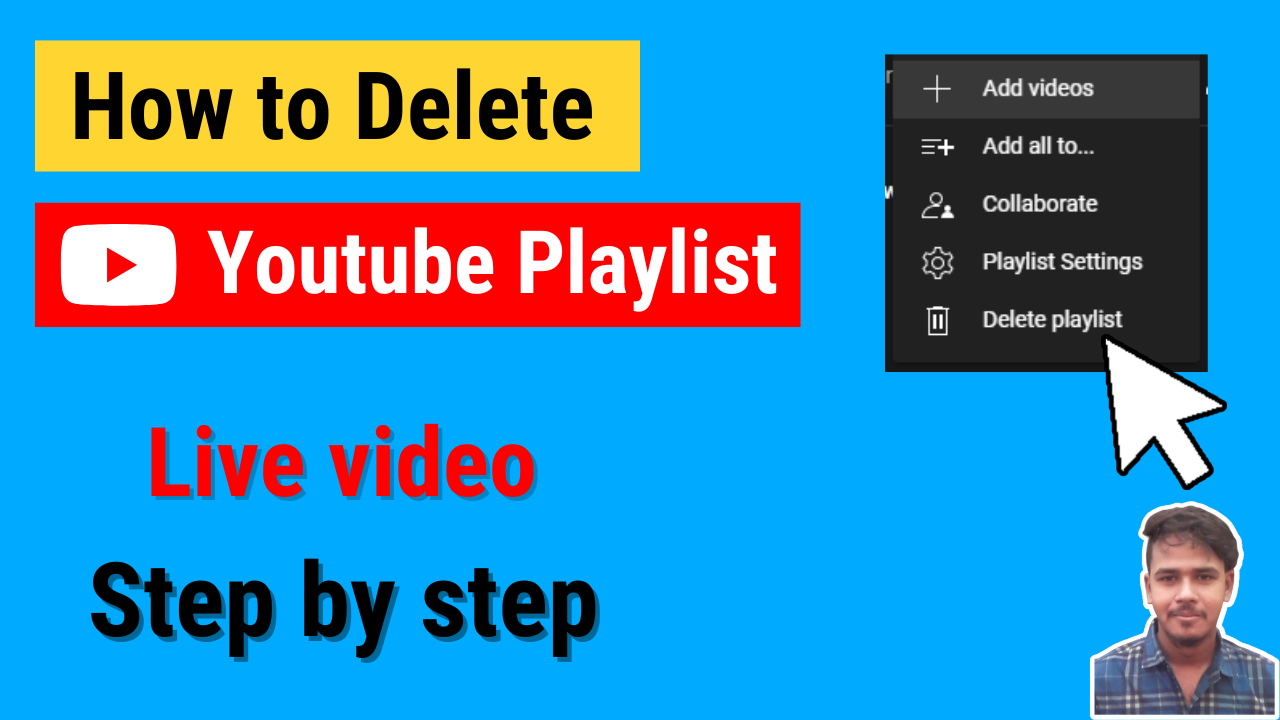In this article, I’m going to show you how to delete Youtube playlist from your channel with screenshots and live video. This step by step process will make your task easier. It might take less than 1 min to complete.
How to Delete Youtube Playlist on Computer/PC – Screenshots
This is the method to delete video playlist on Youtube from a desktop PC. You can use any browser to open youtube website and then you should follow the below steps.
Step-1: Login to your YT channel.
Step-2: Go to playlist tab.
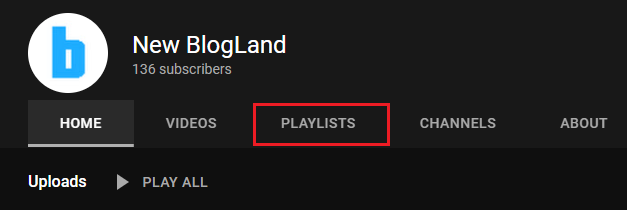
Step-3: Click on View Full Playlist which you want to delete.
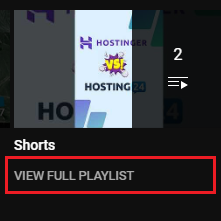
Step-4: Click on 3 Dots beside the share icon.
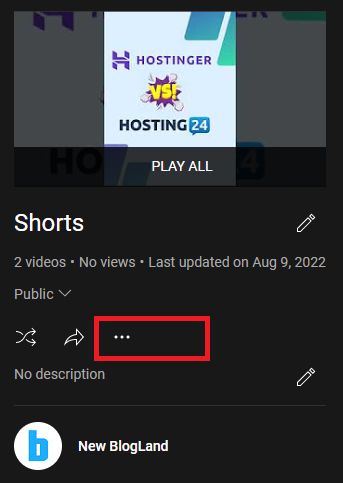
Step-5: Click on Delete playlist.
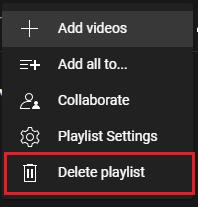
Step-6: Click on Delete to confirm.
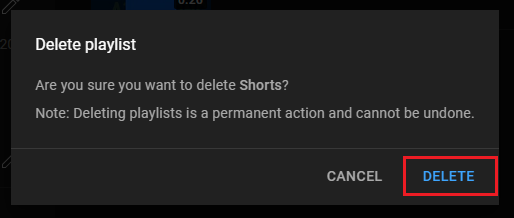
You are done! The playlist has been deleted now. Your channel turned into a fresh and clean by doing this step.
How to Delete Youtube Playlist – Video
How to Delete Youtube Playlist on Android Phone
If you are using Youtube on your Android phone, the below process is for you to delete a playlist. In this case, we’ll delete a playlist using the youtube app on android 11 version. I have used my Realme C21Y phone to show the process.
Do you have another brand or model smartphone?
Don’t worry! the youtube playlist deleting process is same for all brands and models.
Step-1: Click on Youtube app from menu.
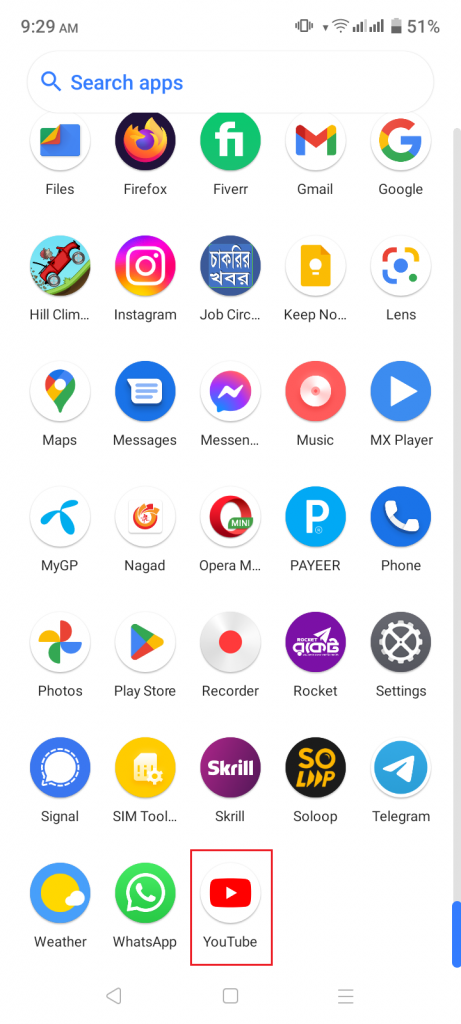
Step-2: Click on your Youtube channel image from the right-top. You have to login before that.
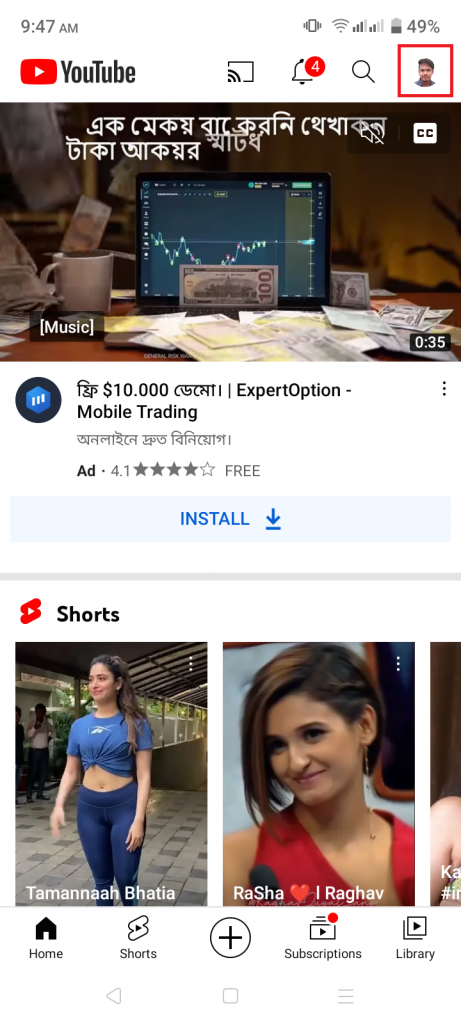
Step-3: Click on Your channel.
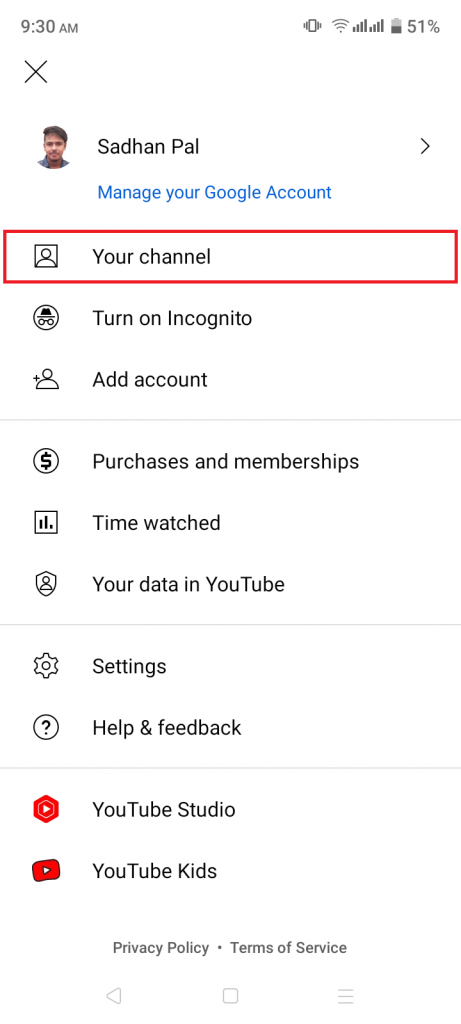
Step-4: Tap on the Playlists tab.
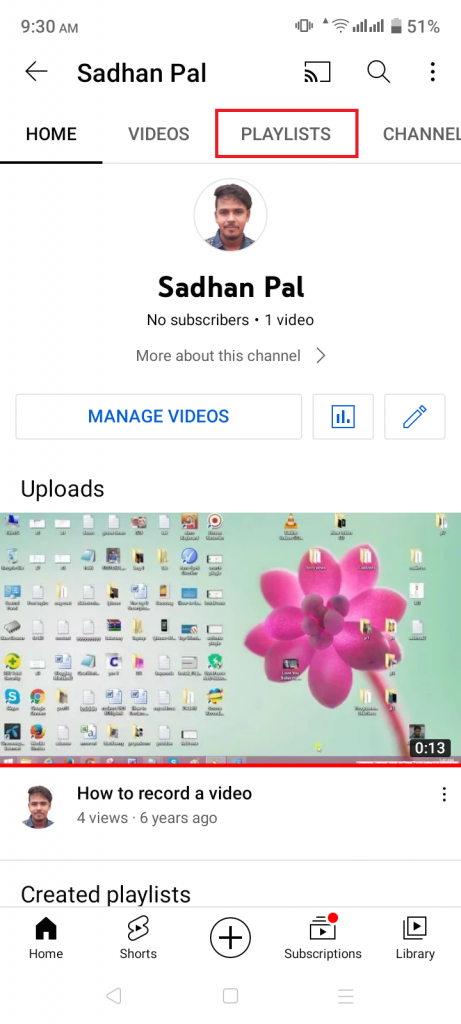
Step-5: Now tap on the Playlist name you want to delete.

Step-6: Click on the 3-Dots from the right-top corner.

Step-7: Click on Delete playlist.
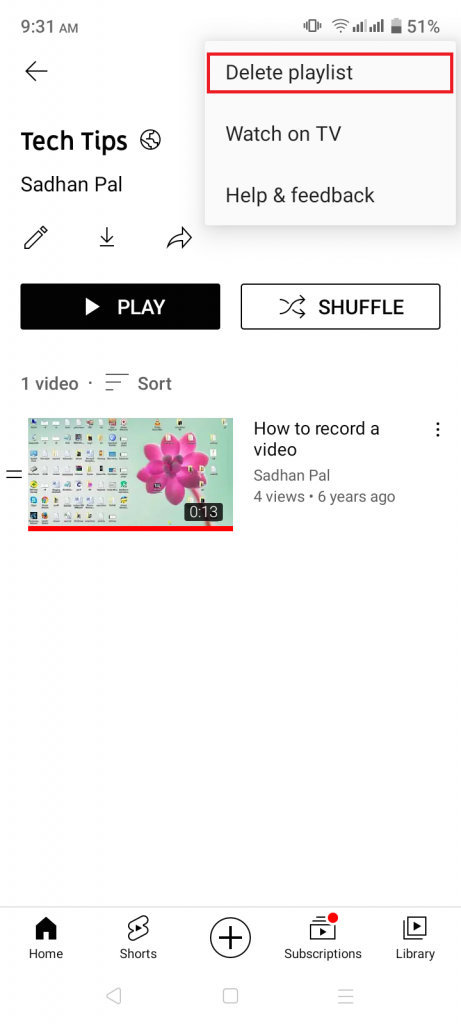
Step-8: To confirm, click on Delete again.
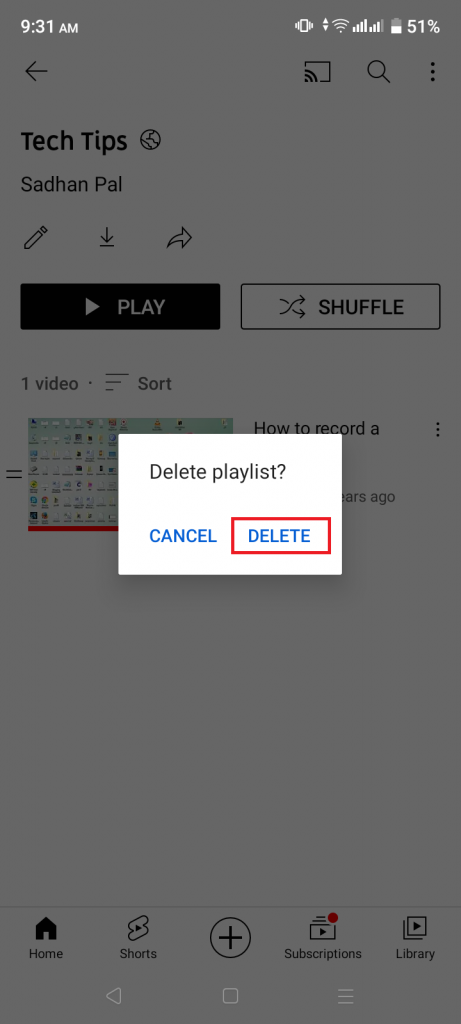
FAQs
In this case, follow the first method. How to delete youtube playlist from computer and how to delete playlist from android phone using desktop mode is same.
Yes. You can delete a playlist from youtube app using the same way in Android and iPhone. And you can delete this using the same way in any device following the desktop method.